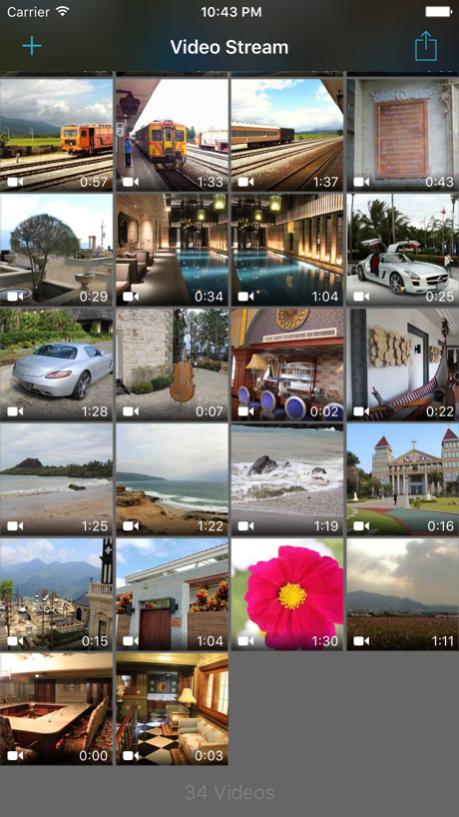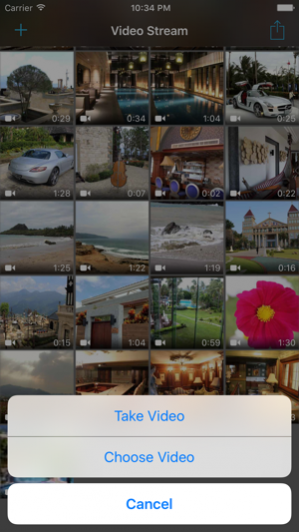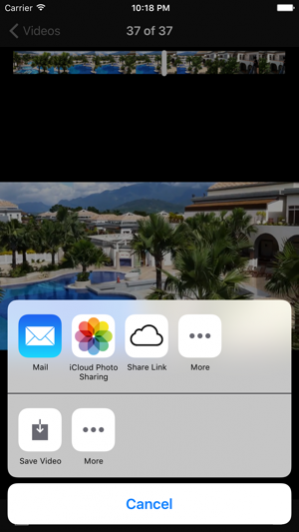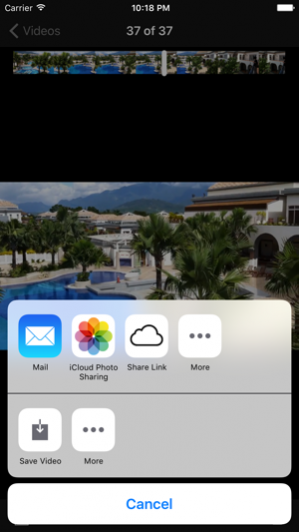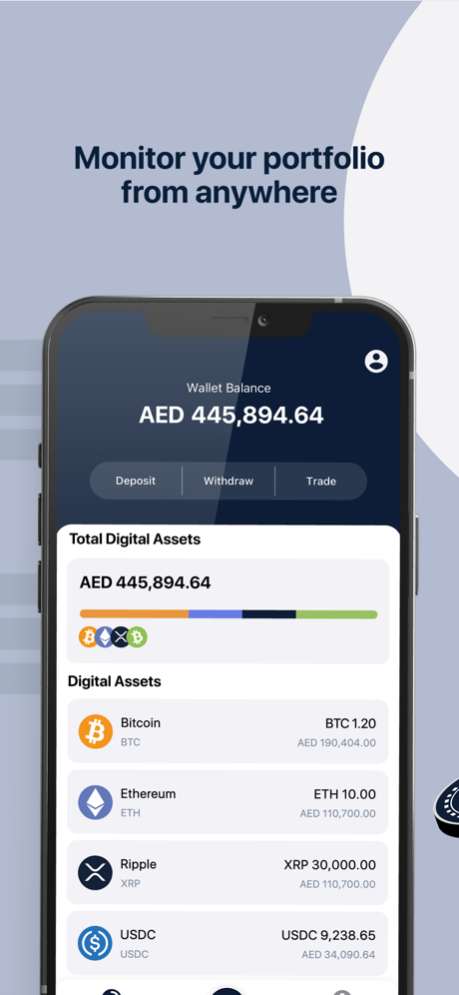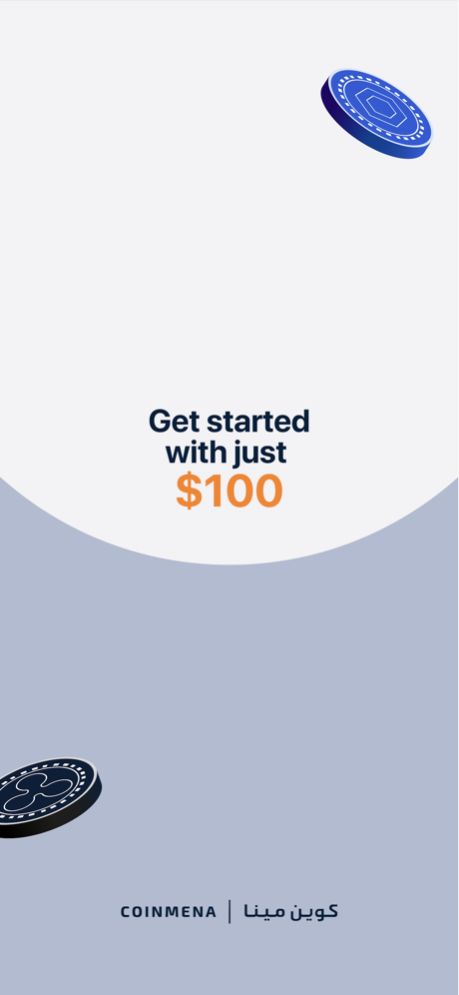Video Stream for iCloud 2.5.1
Continue to app
Paid Version
Publisher Description
Featured by Apple and Wired
"Video Stream for iCloud does exactly what its name promises, and syncs movies between devices via the iCloud service" - Gadget Lab, Wired.com
Import videos from your Camera Roll, and Video Stream for iCloud sends copies over the network to your iPhone, iPad, and iPod touch.
Take a video on one iOS device and it appears on all your other devices, within this app.
Publish a download link for your video, and share it with your friends via Twitter or Email.
Other Features:
- Save a video to your Camera Roll.
- Adjust video quality in Settings (High, Medium, or Low)
- Share videos
Nov 3, 2015
Version 2.5.1
This app has been updated by Apple to display the Apple Watch app icon.
Fixed an issue with video player
Fixed an issue with exporting videos on iPad
Fixed an issue with adding videos with iPad on iOS 6
About Video Stream for iCloud
Video Stream for iCloud is a paid app for iOS published in the Screen Capture list of apps, part of Graphic Apps.
The company that develops Video Stream for iCloud is Kenneth Kao. The latest version released by its developer is 2.5.1.
To install Video Stream for iCloud on your iOS device, just click the green Continue To App button above to start the installation process. The app is listed on our website since 2015-11-03 and was downloaded 3 times. We have already checked if the download link is safe, however for your own protection we recommend that you scan the downloaded app with your antivirus. Your antivirus may detect the Video Stream for iCloud as malware if the download link is broken.
How to install Video Stream for iCloud on your iOS device:
- Click on the Continue To App button on our website. This will redirect you to the App Store.
- Once the Video Stream for iCloud is shown in the iTunes listing of your iOS device, you can start its download and installation. Tap on the GET button to the right of the app to start downloading it.
- If you are not logged-in the iOS appstore app, you'll be prompted for your your Apple ID and/or password.
- After Video Stream for iCloud is downloaded, you'll see an INSTALL button to the right. Tap on it to start the actual installation of the iOS app.
- Once installation is finished you can tap on the OPEN button to start it. Its icon will also be added to your device home screen.